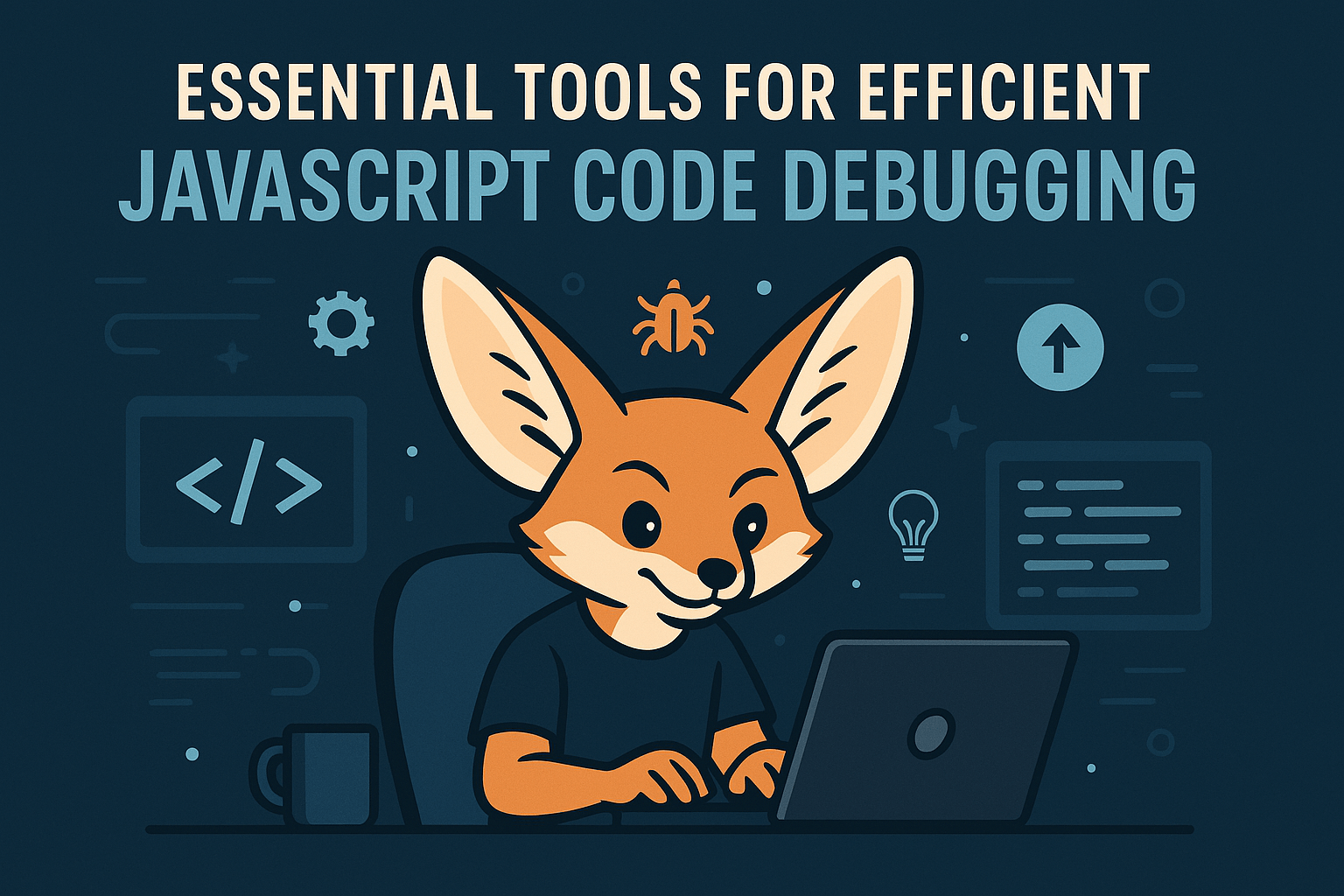Table of Contents
- The Importance of Debugging in JavaScript Development
- Playgama Bridge: A Debugging Ally for Game Developers
- Integrated Developer Tools: Maximizing Browser Debuggers
- Console Utilities: Debugging with Console Commands
- Source Maps: Simplifying Minified Code Troubleshooting
- Game Development Simplified with Playgama Partners
- Linter Tools: Preventing Bugs with Static Analysis
- Advanced Breakpoints and Watches in IDEs
- Debugging Best Practices for JavaScript Developers
Who this article is for:
- JavaScript developers looking to improve their debugging skills
- Development teams aiming to streamline their coding workflows
- Technical leaders and managers interested in enhancing productivity and code quality
Debugging JavaScript code can be the difference between a frustrated developer contemplating a career change and a successful launch that impresses clients and colleagues alike. While writing code is often celebrated as the creative aspect of development, debugging represents the disciplined craftsmanship that separates professionals from amateurs. The right debugging tools don’t just solve problems—they transform your entire development workflow, cutting solution times from hours to minutes. As JavaScript codebases grow increasingly complex in 2025, mastering these debugging instruments has become not just advantageous but essential for survival in the competitive development landscape.
Play free games on Playgama.com
The Importance of Debugging in JavaScript Development
JavaScript debugging remains one of the most crucial skills in a developer’s toolkit, yet it’s often undervalued until a particularly stubborn bug threatens a project deadline. Efficient debugging directly impacts development velocity, code quality, and ultimately, business outcomes.
According to recent industry research, developers spend approximately 35-50% of their working hours debugging code. This significant time investment demonstrates why optimizing your debugging process is a strategic imperative rather than a mere technical preference.
| Average Time Spent Debugging (% of working hours) | Productivity Impact | Business Cost Impact |
| Junior Developers: 50-60% | Significant delay in feature delivery | High – Extended development cycles |
| Mid-level Developers: 35-45% | Moderate impact on delivery timelines | Medium – Delayed releases |
| Senior Developers: 25-35% | Lower impact due to experience | Variable – Often offset by higher quality |
The JavaScript ecosystem presents unique debugging challenges due to its dynamic typing, asynchronous nature, and browser compatibility issues. These characteristics make robust debugging methodologies not just helpful but essential.
The most effective JavaScript debugging combines:
- Proactive approaches: Using tools that prevent bugs before they occur
- Reactive techniques: Efficiently identifying and resolving issues when they appear
- Analytical methods: Understanding root causes rather than just addressing symptoms
Organizations implementing structured debugging protocols report up to 45% fewer production bugs and 30% faster development cycles. This concrete business impact elevates debugging from a mere technical necessity to a strategic competitive advantage.
Playgama Bridge: A Debugging Ally for Game Developers
For JavaScript game developers, debugging across multiple platforms can be particularly challenging. Playgama Bridge simplifies this process through a unified SDK that streamlines cross-platform development. With comprehensive documentation and 24/7 technical support, developers can focus on creating engaging gameplay rather than hunting elusive bugs. The platform provides detailed error reporting and analytics that identify performance bottlenecks before they impact user experience. This integrated approach to game development allows for faster debugging cycles and more reliable releases across diverse environments.
Integrated Developer Tools: Maximizing Browser Debuggers
I had been struggling with an elusive memory leak in a complex single-page application for days. The application would gradually slow to a crawl after about an hour of use, but identifying the specific component responsible seemed impossible. After meticulously stepping through the code with standard breakpoints and finding nothing, I turned to Chrome DevTools’ Memory panel to capture heap snapshots at different intervals. By comparing these snapshots and analyzing the retention paths, I discovered a seemingly innocent event listener in a modal component that wasn’t being properly removed when the modal closed. Each time the modal opened and closed, it would leak a small amount of memory. Within minutes of identifying the issue, I implemented a fix and verified the solution with additional memory profiles. What had been a week-long investigation was resolved in a single afternoon once I leveraged the right debugging tool.
Alex Chen – Senior Frontend Architect
Browser developer tools have evolved into sophisticated debugging environments that offer capabilities far beyond simple console logging. In 2025, these integrated tools provide comprehensive debugging features that can dramatically streamline your troubleshooting process.
Chrome DevTools remains the industry standard with its comprehensive suite of debugging capabilities:
- Elements panel: Inspect and modify DOM nodes and CSS styles in real-time
- Console panel: Execute JavaScript expressions and view logged messages
- Sources panel: Set breakpoints, step through code, and monitor variable values
- Network panel: Analyze network requests, timing, and potential bottlenecks
- Performance panel: Identify runtime performance issues and optimization opportunities
- Memory panel: Detect memory leaks and analyze memory consumption
- Application panel: Examine storage, caches, and PWA capabilities
Firefox Developer Tools has made significant advancements, particularly in areas such as:
- Shader Editor: Debug WebGL shaders for optimized graphics performance
- Accessibility Inspector: Ensure your applications meet modern accessibility standards
- Network Monitor with advanced filtering: Precisely filter requests for more targeted debugging
Safari Web Inspector has also evolved to provide comparable functionality for the WebKit engine, with unique strengths in iOS debugging scenarios.
To maximize the efficiency of browser debuggers, follow these expert strategies:
- Use conditional breakpoints: Rather than stepping through code repeatedly, set breakpoints that trigger only under specific conditions to zero in on problematic scenarios.
- Leverage DOM breakpoints: Set breakpoints that trigger when specific DOM elements are modified, added, or removed to track down layout and rendering issues.
- Utilize the Snippets feature: Create and save reusable debugging scripts in Chrome DevTools to automate repetitive debugging tasks.
- Master keyboard shortcuts: Memorizing key commands like F8 (resume), F10 (step over), and F11 (step into) can significantly accelerate your debugging workflow.
- Use the Command Menu: Access Chrome DevTools’ Command Menu (Ctrl+Shift+P) to quickly navigate between panels and features without clicking through interfaces.
Console Utilities: Debugging with Console Commands
The humble console object offers far more debugging power than most developers realize. Beyond the ubiquitous console.log(), modern JavaScript environments provide a rich suite of console methods designed for specific debugging scenarios.
| Console Method | Primary Use Case | Advantage Over console.log |
console.table() |
Visualizing arrays and objects | Tabular format improves readability of complex data structures |
console.dir() |
Exploring object properties | Shows interactive object tree with expandable properties |
console.group() |
Organizing related logs | Creates collapsible groups for better console organization |
console.time() |
Performance measurement | Provides precise timing for operation performance analysis |
console.assert() |
Conditional logging | Only logs when condition is false, reducing console clutter |
console.trace() |
Stack trace analysis | Outputs full call stack to identify execution context |
Advanced console utility strategies that can transform your debugging workflow include:
- Styled console output: Use
console.log('%c Debug Info', 'color: blue; font-weight: bold;')to create visually distinct log messages that stand out in busy console output. - Console groups for context: Implement nested
console.group()calls to create a logical hierarchy of log messages, especially useful for tracing asynchronous operations or component lifecycles. - Performance profiling: Combine
console.time()andconsole.timeEnd()with custom labels to measure and compare execution times across different parts of your application.
For asynchronous debugging, the console provides essential tools like console.trace() that can help identify the origin of callbacks and promises. This becomes particularly valuable when tracking down issues in complex event chains.
// Example of advanced console usage for debugging async operations
function debugAsyncFlow() {
console.group('User Authentication Flow');
console.log('%c Initiating auth request', 'color: blue');
console.time('Auth Request Duration');
authenticateUser()
.then(token => {
console.log('%c Token received', 'color: green');
console.dir(token);
return getUserProfile(token);
})
.then(profile => {
console.log('%c Profile loaded', 'color: green');
console.table(profile.permissions);
})
.catch(error => {
console.log('%c Authentication failed', 'color: red; font-weight: bold');
console.error(error);
console.trace('Error origin trace');
})
.finally(() => {
console.timeEnd('Auth Request Duration');
console.groupEnd();
});
}
This structured approach to console debugging creates a detailed, navigable record of your application’s behavior that significantly exceeds what’s possible with basic logging.
Our team inherited a large e-commerce codebase with complex payment processing logic that occasionally failed during high-traffic periods. The previous debugging approach consisted mainly of scattered console.log statements that became overwhelming during actual issues. I implemented a structured debugging strategy using console groups to organize the payment flow stages, console.time to measure duration between critical steps, and styled console messages to highlight different payment states. We deployed this enhanced logging to production with a feature flag that could be enabled for specific user sessions. When the next payment issue occurred, we activated the debugging for affected users and immediately identified a race condition in the payment confirmation step. The detailed timing information revealed that during high concurrency, a database check was timing out before a critical callback could complete. What had been a mysterious, intermittent bug for months was diagnosed and fixed in a single day thanks to structured console utilities.
Sophia Williams – Lead JavaScript Developer
Source Maps: Simplifying Minified Code Troubleshooting
In production environments, JavaScript code is typically minified, bundled, and transformed—making direct debugging virtually impossible. Source maps bridge this gap by creating a mapping between your production code and original source files, allowing you to debug as if examining the unminified source directly.
Source maps function as a translation layer, converting positions in the minified code back to their original location in your source files. This enables developers to:
- Set breakpoints in original source files that correctly pause execution in production builds
- View accurate stack traces that reference source files rather than bundled output
- Inspect variables using their original names instead of minified identifiers
- Step through code execution in a logical manner that follows the original source structure
Implementing source maps effectively requires understanding key configuration options:
// webpack.config.js example with optimized source map configuration
module.exports = {
mode: 'production',
devtool: 'source-map', // Best for production
// Alternative options:
// 'eval-source-map' // Best for development
// 'hidden-source-map' // For error reporting services only
// 'nosources-source-map' // Stack traces without exposing source code
optimization: {
minimize: true,
minimizer: [
new TerserPlugin({
terserOptions: {
sourceMap: true // Essential for generating source maps
}
})
]
}
};
For security-conscious deployments, consider these source map strategies:
- Hidden source maps: Generate source maps but don’t reference them in your bundled files, instead uploading them to error tracking services
- Restricted access source maps: Host source maps with authentication requirements so only authorized developers can access them
- Local source map association: Use browser extensions or developer tools to associate local source maps with production code
Advanced source map use cases include:
- Error monitoring integration: Tools like Sentry and Rollbar can use source maps to transform minified stack traces in error reports back to readable, actionable information
- Differential loading optimization: Generate different source maps for modern and legacy browser bundles to debug each target environment effectively
- Third-party library debugging: Access the original source of vendor libraries when source maps are available, simplifying the process of troubleshooting framework or library issues
When working with complex builds, ensure your source map configuration includes all transformations in your build pipeline. This might include TypeScript compilation, Babel transformations, and CSS preprocessing to provide complete debugging coverage.
Game Development Simplified with Playgama Partners
Playgama Partners offers an innovative solution for web developers looking to enhance their sites with interactive JavaScript games. The platform’s robust implementation includes built-in debugging tools that help identify and resolve integration issues quickly. With real-time analytics, you can monitor performance metrics and troubleshoot any emerging problems before they affect user experience. The simple “copy-and-paste” widget integration works seamlessly with existing debugging workflows, allowing developers to use familiar tools like Chrome DevTools to inspect and optimize game embedding. This approach to JavaScript integration exemplifies how proper debugging infrastructure can simplify complex implementations while maximizing revenue opportunities.
Linter Tools: Preventing Bugs with Static Analysis
The most efficient debugging strategy is preventing bugs before they occur. Static code analysis through linting tools provides a proactive approach to code quality that catches potential issues during development rather than runtime.
Modern JavaScript linting has evolved far beyond simple syntax checking, with tools like ESLint, JSHint, and StandardJS offering comprehensive code analysis capabilities that identify:
- Potential errors: Undefined variables, improper returns, unreachable code
- Security vulnerabilities: Unsafe eval() usage, potential injection points
- Performance issues: Inefficient patterns, memory leaks, browser compatibility concerns
- Maintainability problems: Complexity metrics, non-idiomatic patterns
- Style inconsistencies: Formatting, naming conventions, code organization
ESLint has emerged as the industry standard due to its extensibility and ecosystem. A robust ESLint configuration includes:
// .eslintrc.js with comprehensive bug prevention configuration
module.exports = {
"env": {
"browser": true,
"es2025": true,
"node": true
},
"extends": [
"eslint:recommended",
"plugin:@typescript-eslint/recommended",
"plugin:react/recommended",
"plugin:react-hooks/recommended",
"plugin:jsx-a11y/recommended",
"plugin:sonarjs/recommended",
"plugin:security/recommended"
],
"parser": "@typescript-eslint/parser",
"parserOptions": {
"ecmaVersion": 2025,
"sourceType": "module",
"project": "./tsconfig.json",
"ecmaFeatures": {
"jsx": true
}
},
"plugins": [
"@typescript-eslint",
"react",
"react-hooks",
"jsx-a11y",
"sonarjs",
"security",
"import"
],
"rules": {
// Error prevention
"no-unused-vars": "error",
"no-undef": "error",
"no-unreachable": "error",
// Security rules
"security/detect-object-injection": "warn",
"security/detect-non-literal-fs-filename": "error",
// Performance rules
"react-hooks/exhaustive-deps": "warn",
"sonarjs/no-all-duplicated-branches": "error",
// Import optimization
"import/no-cycle": "error",
"import/no-unused-modules": "warn"
},
"settings": {
"react": {
"version": "detect"
}
}
}
For maximum effectiveness, integrate linting into your development workflow through:
- IDE integration: Real-time linting feedback as you type with Visual Studio Code or WebStorm plugins
- Git hooks: Pre-commit and pre-push hooks using husky and lint-staged to prevent problematic code from entering your repository
- CI/CD pipelines: Automated linting checks during continuous integration to maintain code quality across teams
Advanced linting strategies for large codebases include:
- Custom rule development: Creating organization-specific ESLint rules that enforce architectural patterns and business logic constraints
- Targeted rule severity: Adjusting rule enforcement levels (error/warn/off) based on the criticality of different parts of your application
- Incremental adoption: Using overrides and configuration hierarchies to gradually introduce stricter linting to legacy codebases
Modern linting tools can also analyze more than just syntax and style. ESLint plugins now cover:
- Type checking integration: TypeScript-aware rules that leverage type information for more accurate analysis
- Accessibility compliance: jsx-a11y rules to ensure web applications meet WCAG guidelines
- Framework-specific patterns: React, Angular, or Vue-specific rules that enforce best practices for each framework
- Security vulnerability detection: Identifying common security issues like XSS vectors and unsafe data handling
By implementing comprehensive linting as part of your development process, you can shrink your debugging workload by catching up to 60% of potential bugs before they’re ever executed.
Advanced Breakpoints and Watches in IDEs
Modern Integrated Development Environments (IDEs) offer sophisticated debugging capabilities that extend far beyond basic breakpoints. Mastering these advanced features can dramatically reduce debugging time and provide deeper insight into application behavior.
Visual Studio Code, WebStorm, and other leading JavaScript IDEs now support a variety of specialized breakpoint types:
- Conditional Breakpoints: Pause execution only when a specified condition is met, allowing you to target specific scenarios without manual stepping
- Logpoint/Tracepoints: Log information without pausing execution, creating a non-intrusive debugging approach that doesn’t interrupt program flow
- Exception Breakpoints: Automatically break when exceptions occur, even if they’re caught, to identify error sources immediately
- Event Listener Breakpoints: Break on specific DOM events like clicks, inputs, or animations to debug event-driven interactions
- Function Breakpoints: Pause whenever a specific function is called, regardless of where it’s invoked from
- Data Breakpoints: Break when a specific variable or object property changes, essential for tracking down unexpected state mutations
Watch expressions are another powerful debugging tool that allow you to:
- Monitor complex expressions that derive from multiple variables
- Evaluate functions during debugging sessions
- Format and transform values for more meaningful inspection
- Track changes to objects and arrays across execution steps
Combining these techniques creates powerful debugging workflows:
// Example of advanced conditional breakpoint expressions
// Break only when a specific user performs an action
userId === "abc123" && action.type === "SUBMIT_FORM"
// Break when an array exceeds a certain length
myArray.length > expectedLimit
// Break when a value doesn't match expected format
!emailRegex.test(userInput.email)
// Watch expression examples
// Format and inspect nested data
JSON.stringify(complexObject.nestedData, null, 2)
// Monitor derived values
cart.items.reduce((total, item) => total + item.price * item.quantity, 0)
// Evaluate function results during debugging
validateUserPermissions(currentUser, requiredPermission)
For debugging asynchronous code, modern IDEs provide specialized tools:
- Async call stacks: View the complete chain of asynchronous operations leading to the current execution point
- Promise debugging: Inspect promise states and follow promise chains through resolution or rejection
- Async/await stepping: Step through async functions as if they were synchronous for more intuitive debugging
Remote debugging capabilities have also advanced significantly, allowing developers to:
- Debug code running on mobile devices directly from their IDE
- Troubleshoot Node.js applications in production environments
- Debug WebView implementations in hybrid applications
Beyond standard debugging, modern IDEs integrate time-travel debugging (record and replay) that allows developers to move forward and backward through execution history, dramatically simplifying the debugging of complex state changes and race conditions.
Debugging Best Practices for JavaScript Developers
Developing a systematic debugging methodology transforms debugging from a reactive, often frustrating exercise into a predictable, efficient process. The most effective JavaScript developers follow established patterns when approaching debugging challenges.
- Reproduce consistently before fixing: Create a reliable reproduction case that triggers the bug consistently before attempting a solution. Intermittently reproducible bugs often have deeper underlying causes.
- Isolate the problem: Use techniques like binary searching (commenting out half the code at a time) or creating minimal reproduction examples to narrow down the source of issues.
- Form and test hypotheses: Develop specific theories about what might cause the behavior, then design targeted tests to validate or refute each hypothesis.
- Make one change at a time: Avoid the temptation to implement multiple fixes simultaneously, as this makes it impossible to determine which change resolved the issue.
- Document your findings: Record the root cause and solution for recurring issues, building an organizational knowledge base that prevents repeated bugs.
When debugging particularly challenging issues, employ these advanced techniques:
- Bisect debugging: For bugs that appeared between versions, use a git bisect workflow to identify exactly which commit introduced the issue.
- Instrumented monitoring: Add temporary telemetry to capture relevant metrics around the problematic code in staging or production environments.
- Debugging proxies: Use tools like Charles Proxy or Fiddler to inspect and modify network traffic for troubleshooting API integration issues.
- Time-travel debugging: Leverage record-and-replay tools that allow you to step backward through execution to identify the moment when state diverged from expectations.
Effective team debugging practices include:
- Rubber duck debugging: Explain the problem aloud to an inanimate object (or patient colleague) to force a clearer articulation of the issue.
- Pair debugging sessions: Collaborate with another developer to bring fresh perspective and prevent tunnel vision.
- Bug reproduction instructions: Create detailed steps to reproduce issues that include environment configuration, preconditions, and expected vs. actual results.
- Debugging rotations: Assign dedicated debugging time to team members on rotation to prevent constant context switching for the entire team.
Preventive debugging practices that minimize future issues:
- Post-mortem analysis: After resolving significant bugs, conduct team reviews to identify process improvements that could prevent similar issues.
- Defensive programming: Implement input validation, type checking, and error boundaries to fail fast and provide clear error messages.
- Comprehensive testing strategy: Develop unit, integration, and end-to-end tests that specifically target previously encountered edge cases.
- Feature flagging systems: Implement systems that allow problematic features to be disabled in production without deployment.
By adopting these systematic approaches, development teams report up to 70% reduction in recurring bugs and significantly faster resolution times for new issues.
The journey through JavaScript’s debugging landscape reveals that mastering these tools is about more than just fixing broken code—it’s about fundamentally transforming your development process. The most effective developers don’t just react to bugs; they build systematic approaches that prevent, identify, and resolve issues with surgical precision. By integrating the right combination of browser tools, console techniques, linting, source maps, and IDE features, you create a debugging ecosystem that catches issues earlier, resolves them faster, and ultimately delivers more reliable code. Remember that debugging excellence isn’t measured by how quickly you fix problems, but by the robustness of the systems you build to prevent them from occurring in the first place. Your debugging toolkit is your professional signature—invest in it accordingly.